
Go to Counterpointer information 
Selecting items

Any symbol or text block can be selected by clicking on it with the Arrow tool. Once an
item or group of items is selected you can perform various actions on the selected item, altering it,
deleting it, copying it, etc. Selected items have a distinctive appearance:
A selected note-
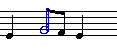
A selected chord-
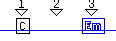
A selected text block-
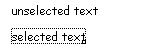
You can select multiple items in any of the three layers, staff symbols, chords, or text.
There are several ways to select more than one item:
The simplest is to click the mouse and hold it down while moving it, creating a gray selection rectangle such as you may already be familiar with from drawing programs. When you release the mouse button, everything within the rectangle will become selected.
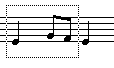
For selecting long passages it's better to do a shift-select: click on one side of the passage, then scroll to the other side and click again while holding down the shift key. Everything between the two clicks will become selected.
For selecting several items that are not adjacent, click the first one, then hold down the shift key as you click on the others. Again this is similar to behavior you'll have seen in drawing programs.
To select everything in the currently active layer, press command-A or choose Select All from the Edit Menu. If you are in the text layer this will select all the text blocks; if in the staff layer it will select all staff symbols, and so on.
A key command for selecting: The left and right arrow keys move the insertion point one symbol left or right with each press. If you also hold down Option (on Macintosh) or CapsLock (on Windows) each symbol will select as the insertion point passes. This gives you a way to select items for alteration without using the mouse. This is very useful when combined with the up or down arrow keys that move selected notes up or down a step at a time (left or right arrow keys alone will unselect any selected items).