
Go to Counterpointer information 
Explanation of score markings
Error boxes
Whenever Counterpointer has something to say about a note or passage it will place a red box below the lowest staff. The box will contain an asterisk, "*" and one or more letters that refer to the subject of the comment. If you click on the box a window will pop up with a more complete explanation of the mark.
Click on this  to see the explanation window:
to see the explanation window:
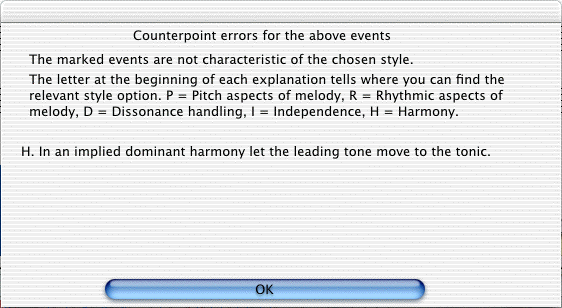
Each comment in the explanation window is prefaced by a letter that tells you which set of style rules is involved.
You can find a complete discussion of the rule by referring to the referenced style page from the Table of Contents.
P = Pitch aspects of melody
R = Rhythmic aspects of melody
D = Dissonance handling
I = Independence of voices
H = Harmony
Marks within the score
Sometimes a mark will appear within the music itself, in addition to the box underneath the staff. For example, parallel or direct perfect intervals will be marked with a pair of red lines:
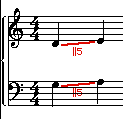
Excessive leaps will be marked with a red line connecting the two notes:

Sometimes Counterpointer will want to draw your attention to a particular note, and will circle it in red:

Nonessential tones
Counterpointer attempts to analyze the harmony of each passage, and identifies pitches that it considers to be outside the prevailing harmony. These are known as "nonessential tones." There are times when it's not so easy for Counterpointer to decide which of two possible harmonies is the intended one, so it will mark the tones that it considers to be nonessential, just so that you know the basis of its opinion about the voiceleading. Counterpointer will place a blue box around each note it has identified as a nonessential tone.

Nonessential tones can be either dissonant or consonant. This information about nonessential tones is there just
to help you understand the basis of the decision Counterpointer has made, in case you have any disagreement with
its comments.
Clearing error marks
If you want to print music you have written you will probably want to erase the error marks and nonessential marks first. This can be done by choosing "Clear error marks" from the Score menu.