
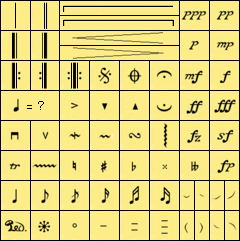

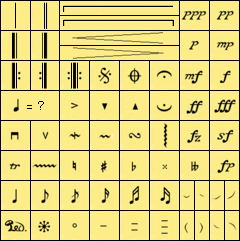
Bar lines and miscellaneous symbols are in the "etc." popup just to the left of the arrow tool.
Bar lines are entered like any other staff symbol and may be placed wherever you like, even "incorrectly."
Bar lines can be dragged left or right with the arrow tool, compressing or expanding their contents proportionally. If measure numbers are being displayed their numbering can also be changed in the bar's "information window" (as with any staff item, select the bar line and press Command-i, or Cntl-i on Windows, to see its information).
Repeat bars are observed by Counterpointer. Use the information window for the repeat bar that ends a section to set the number of performed repeats (the default is 1 repeat).
When you enter a bar line it will automatically connect to any matching bar lines in the staff below, unless you have explicitly asked that this bar line remain unconnected. To request that a bar line be unconnected to others, once again you can turn to the information window for the bar line in question.
Aside from bar lines, most of the miscellaneous symbols are for visual purposes only (exceptions are mentioned below). Some, like the fermata, automatically snap to a position above the current staff; others will appear right where you click the mouse. All can be selected with the arrow tool and dragged to new locations. Certain of them, such as the Crescendo, can be resized as well (see below about resizing items).
 The Fermata can be "live" and will then alter the tempo for a single beat. Or it can be visual only. You'll get to make that choice when you enter the fermata; your preference can be changed at any time in the info window for the fermata.
The Fermata can be "live" and will then alter the tempo for a single beat. Or it can be visual only. You'll get to make that choice when you enter the fermata; your preference can be changed at any time in the info window for the fermata.
**Fermatas are noticed by Counterpointer. It will assume that a fermata marks the end of a phrase, and will ignore voiceleading between that and the following beat, including the resolution of dissonances, if any. For counterpoint exercises it will be best to avoid using the fermata.
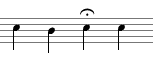
 The Tempo Change symbol alters tempo for all succeeding music or until the next tempo change.
The Tempo Change symbol alters tempo for all succeeding music or until the next tempo change.
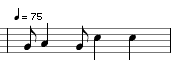
 Da Capo al Segno and Da Capo al fine can also be performed by the program, but since these are too lengthy to be a single symbol you should just use the text tool to write the commands as you want them, then set the
appropriate option in the following bar line symbol (e.g. "carries a Da Capo al Fine". The bar line options are available in the information window for the bar line symbol. For the Da Capo al Segno, the program will observe the position of the segno, which symbol is available in the miscellaneous symbols popup.
Da Capo al Segno and Da Capo al fine can also be performed by the program, but since these are too lengthy to be a single symbol you should just use the text tool to write the commands as you want them, then set the
appropriate option in the following bar line symbol (e.g. "carries a Da Capo al Fine". The bar line options are available in the information window for the bar line symbol. For the Da Capo al Segno, the program will observe the position of the segno, which symbol is available in the miscellaneous symbols popup.
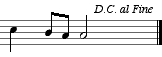
 The first and second ending brackets are "live" too. These are always entered in pairs - one for the first ending and another for the second. Counterpointer will assume that the first one is the first ending and the second one is the second ending; you can label them as you want using an Item Label. These symbols also display a resize box when selected, and can be dragged to any width or depth.
The first and second ending brackets are "live" too. These are always entered in pairs - one for the first ending and another for the second. Counterpointer will assume that the first one is the first ending and the second one is the second ending; you can label them as you want using an Item Label. These symbols also display a resize box when selected, and can be dragged to any width or depth.
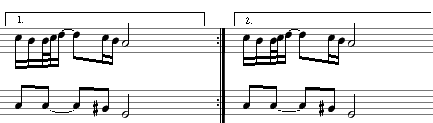
After you have entered on of these signs in your score, you can use the arrow tool either to resize it or to drag it to a new position. When you select the item a small resize box will appear in the lower corner. Click in the resize box and drag it to change the symbol's size and shape; drag any other part of the sign to move it without altering its size. These signs do not affect playback.
The Grace notes in this window are visual-only. However, Counterpointer 2 also lets you enter "live" grace notes that will sound in playback and can be slurred, beamed, etc. like other notes. To create a "live" grace note enter a normal note and then change it to a grace by setting the appropriate option in the information window for the note (select the note and press command-i to see its information window).